Netflix 4k Windows
How to play Netflix in 4k using Microsoft Edge, tested in March 2021.
Chrome/Firefox is only capable playing Netflix in 720p. Edge browser/Netflix app from Windows Store, without HEVC plugin has maximum resolution of 1080p.
Install the latest Windows 10 version. Check in the System Information app, currently running 10.0.19042
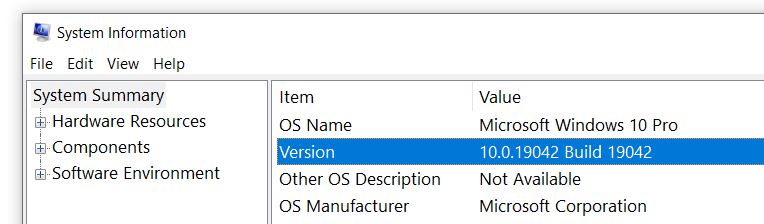
Buy and Install “HEVC Video Extension” plugin from Windows Store ($0.99)
Update Microsoft Edge (Chromium) to the latest (IMPORTANT). In the Edge, check in the Help –> About.
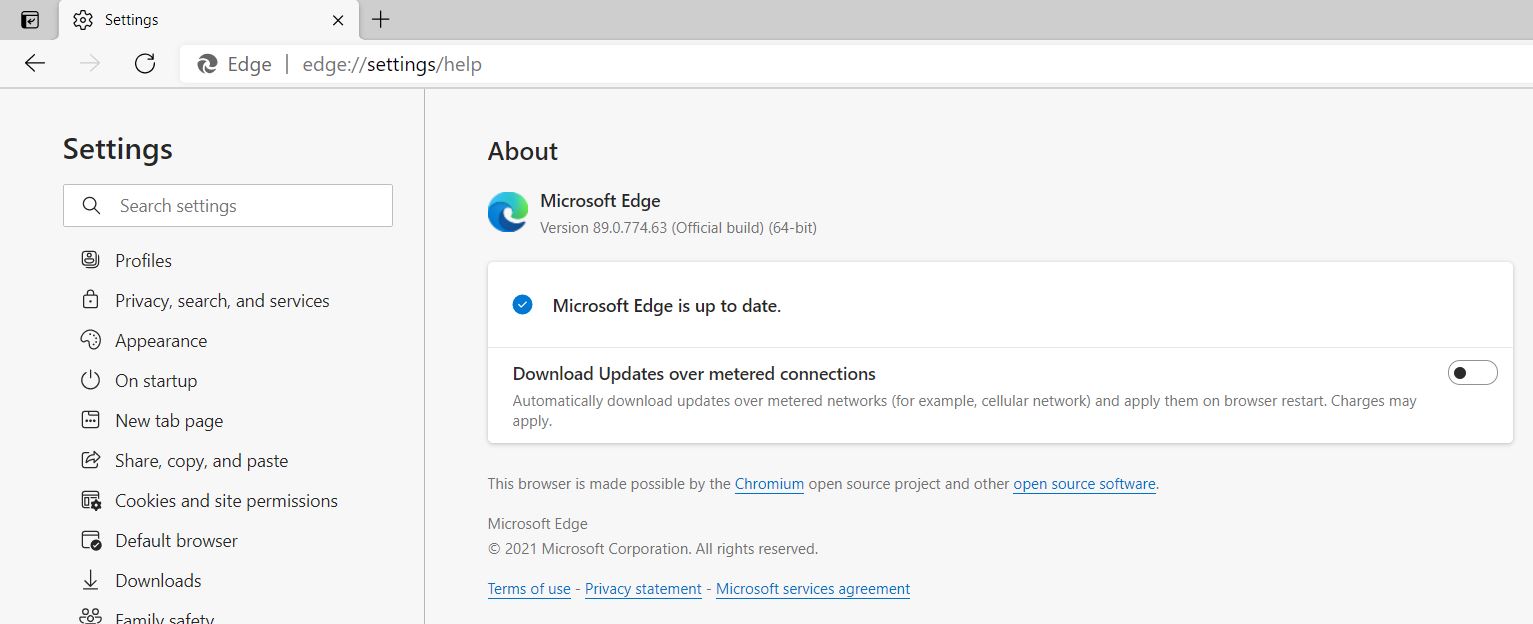
Open edge://flags in the browser’s address bar, and search for “PlayReady DRM for Windows 10”, change the value from Default to Enabled
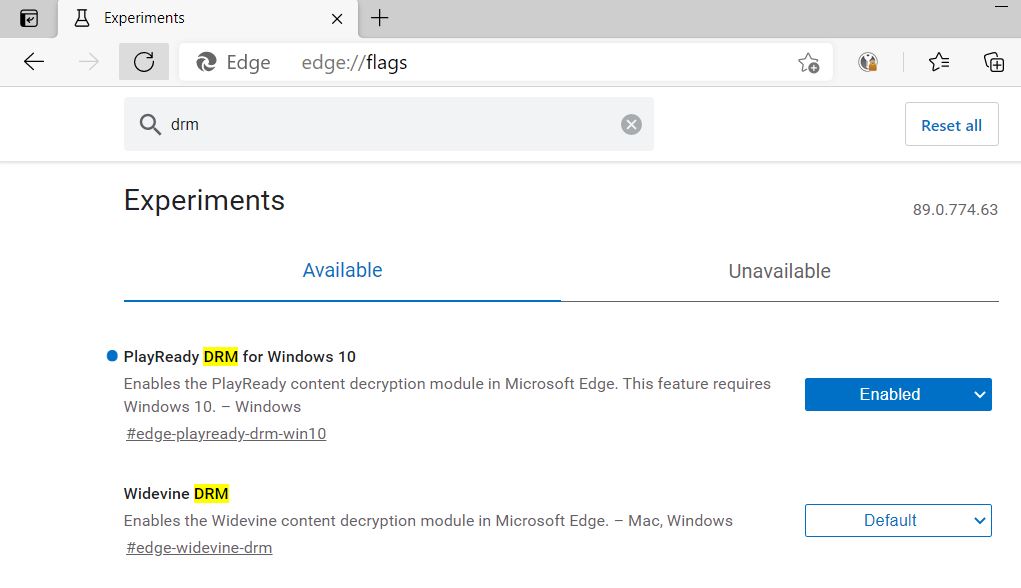
Your Netflix account must be the UHD capable, you may need to upgrade your membership.

Open your Netflix Settings, in the Playback Settings enable High.
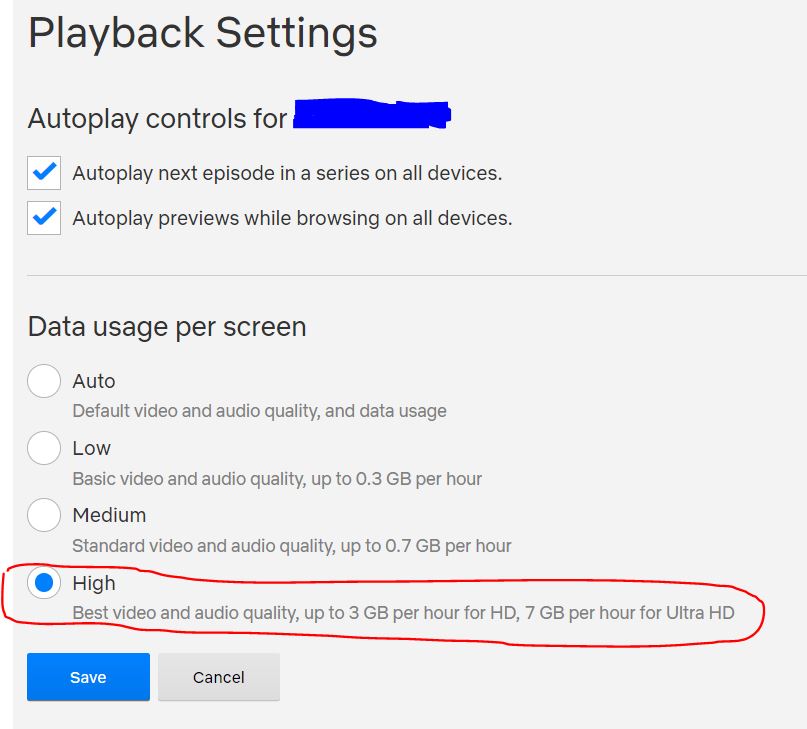
Update Nvidia driver to the latest. Open NVIDIA Control Panel, your monitor must be HDCP-Capable.
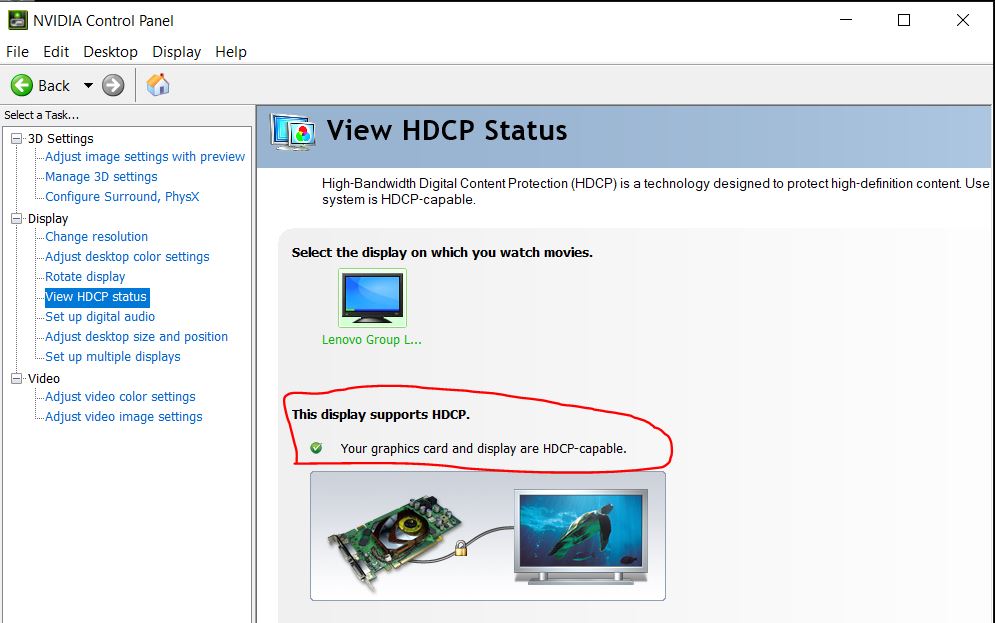
Search for “4k” keyword in Netflix. Open up the movie information, check the Ultra HD 4K icon to verify the playable resolution. If the icon does not appear in 4k movies, please recheck the points above.
e.g. https://www.netflix.com/watch/80243261
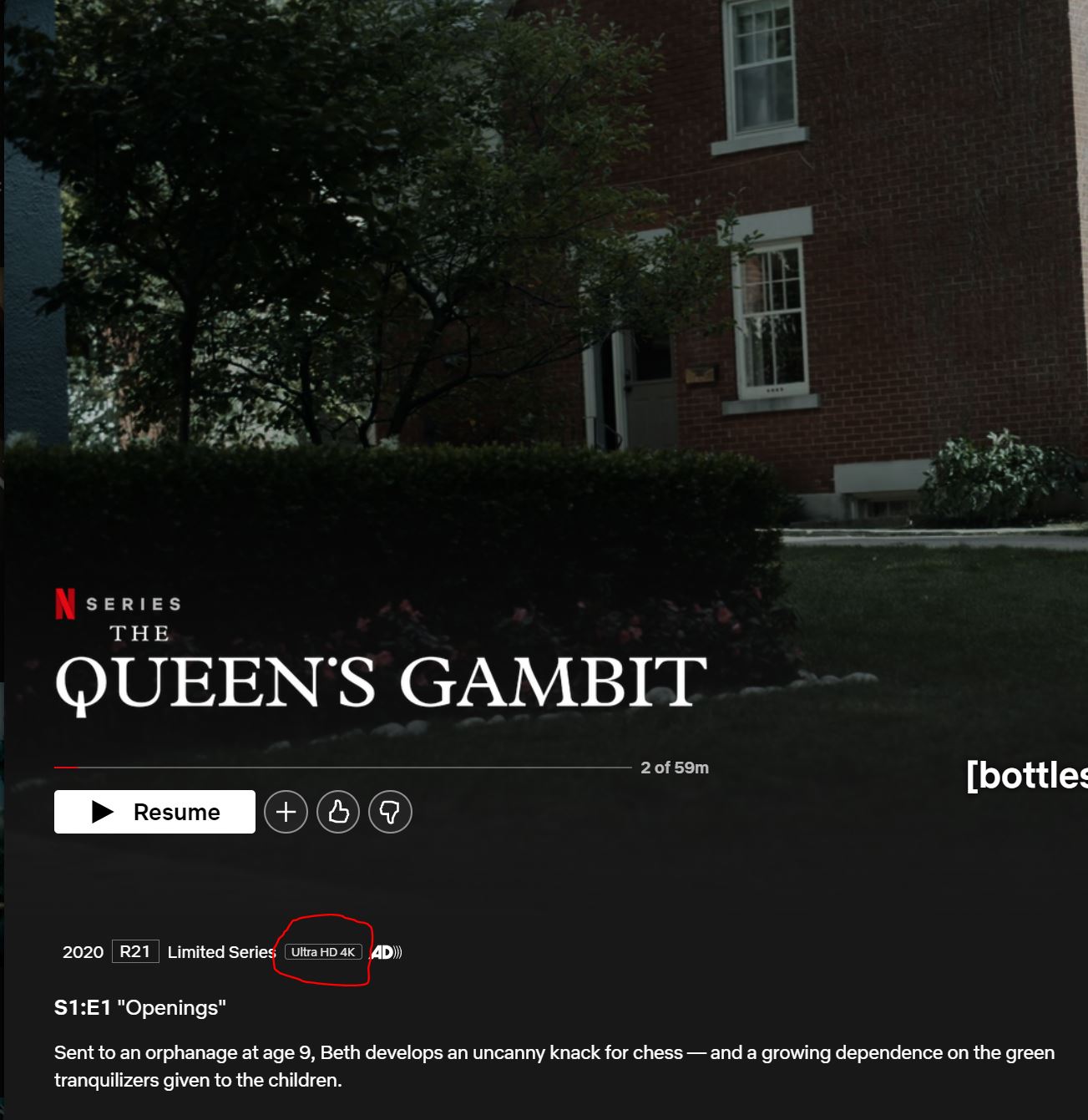
When playing a movie, press CTRL-Shift-Alt + D to view the Debug information
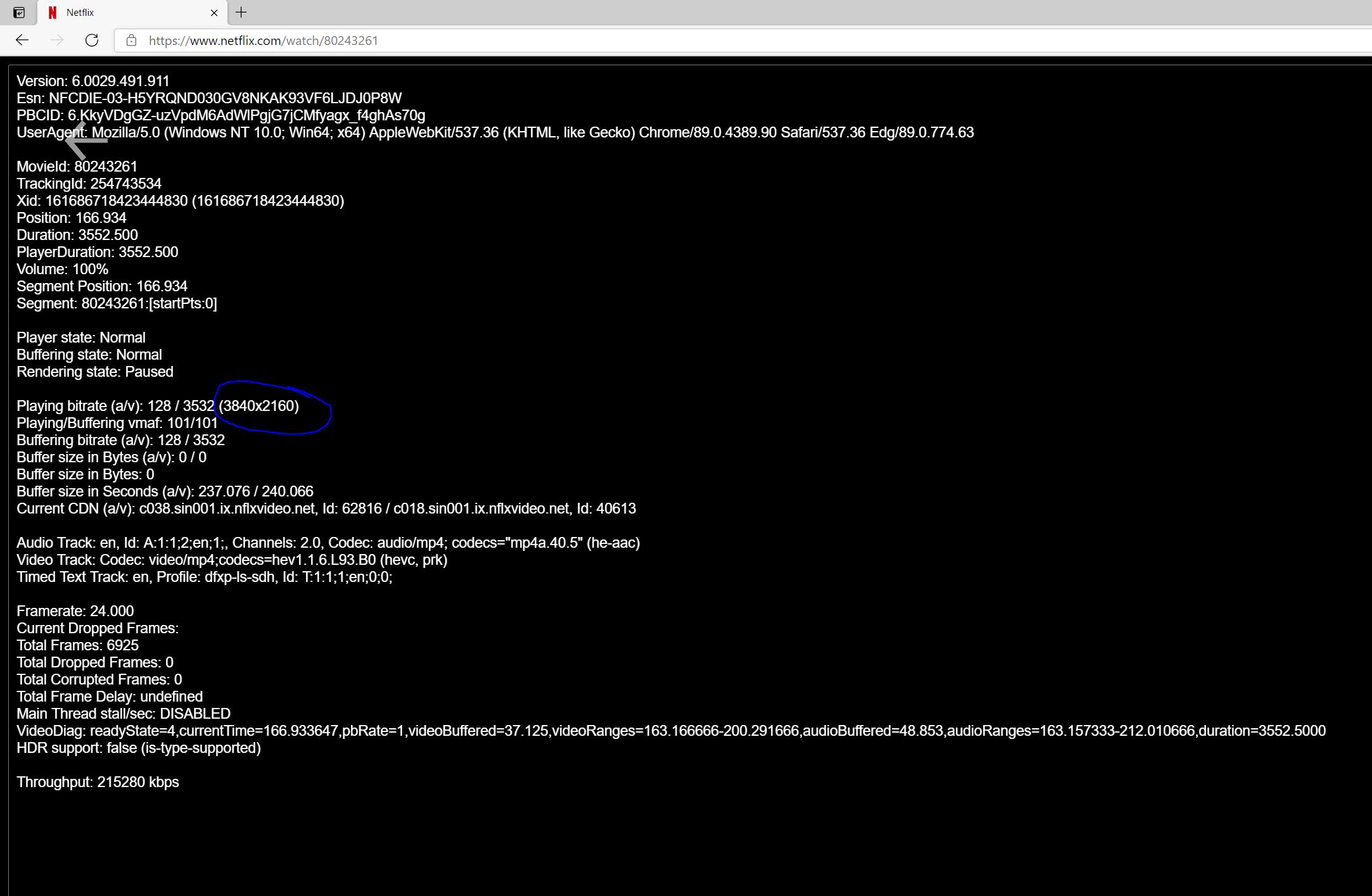
There is no blue screen/fatal error when playing Netflix using Microsoft Edge.